Managing DICOM Format Data
in Oracle
Database 11g
This tutorial describes how to
upload, store, manipulate, and export medical image data inside the
Oracle Database using Oracle Multimedia.
Approximately 30 minutes
This tutorial covers the following topics:
 Place the cursor over this icon to load and view all the screenshots for this tutorial.
(Caution: This action loads all screenshots simultaneously, so
response time may be slow depending on your Internet connection.) Place the cursor over this icon to load and view all the screenshots for this tutorial.
(Caution: This action loads all screenshots simultaneously, so
response time may be slow depending on your Internet connection.)
Note: Alternatively, you can place the cursor
over an individual icon in the following steps to load and view only
the screenshot associated with that step. You can hide an individual
screenshot by clicking it.
Oracle Multimedia DICOM enables Oracle Database to store,
manage, and retrieve DICOM format medical images and other objects
integrated with other enterprise information. Oracle Multimedia DICOM
extends Oracle Database reliability, availability, and data management
to media objects in medical applications.
Oracle Multimedia DICOM supports Digital Imaging and
Communications in Medicine (DICOM), the standard for medical images.
This tutorial provides simple PL/SQL examples that
upload, store, manipulate, and export medical image data inside a
database using Oracle Multimedia.
Oracle Multimedia stores DICOM format data in
database tables
with columns of the
ORDDicom
type. An example of an ORDDicom
object in a database table is illustrated in the following diagram.
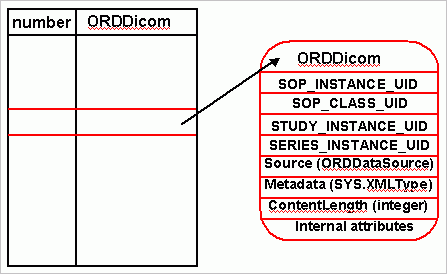
Back to Topic List
Before you perform this tutorial, you should:
| 1. |
Install Oracle Database 11g Release 11.1 or
later with Oracle Multimedia.
|
| 2. |
Download and unzip the
dicom.zip file into a
working directory. |
| 3. |
Select a user under which to run
this tutorial. This user must have as its default tablespace, an
Automatic Segment Space Management (ASSM) tablespace.
This tutorial uses the PM user that
is created when you install the sample schemas.
|
Back to
Topic List
To avoid unnecessary database connects, create the
directory object and grants required for import and export activities.
Perform the following steps:
| 1. |
Create the directory object
while connected as sysdba. Open a SQL*Plus
session, and execute the following commands:
sqlplus sys@<sid> as sysdba
Enter password: <password>
create or replace directory IMAGEDIR as '<file_directory>';
Here, <file_directory> is the location where
all the scripts/files you need for this tutorial are located. In this
example, we use /home/oracle/wkdir/dicom/files.
Note: if this directory does not exist in the
operating system, you need to create it.
|
| 2. |
Grant read and write access on
the directory to the tutorial user. In this tutorial, we use the user
PM. If you are using a different user, change the value of PM to your
user name.
From your SQL*Plus session, execute the
following commands:
grant read, write on directory IMAGEDIR to pm;
|
Back to Topic List
This tutorial uses a simple
table
with four columns: an integer identifier ( id ), an ORDSYS.ORDDicom
object (
dicom ), an ORDSYS.ORDImage object ( imageThumb ), and another
ORDSYS.ORDDicom
object ( anonDicom ). Note that all Oracle-provided multimedia objects
and procedures
are defined in the ORDSYS schema. Perform the following steps:
| 1. |
From your SQL*Plus
session, connect as your tutorial user. In this example, we use the PM
user.
Execute the following commands:
connect pm
Enter password: <password>
@create_dicom_table
The create_dicom_table.sql
code is as follows:
set echo on
drop table medical_image_table;
create table medical_image_table
(id integer primary key,
dicom ordsys.orddicom,
imageThumb ordsys.ordimage,
anonDicom ordsys.orddicom)
--
-- metadata extraction expands the ORDDicom object
pctfree 60
--
-- lob storage
lob(dicom.source.localdata) store as SecureFile
(nocache filesystem_like_logging),
lob(imageThumb.source.localdata) store as SecureFile
(nocache filesystem_like_logging),
lob(anonDicom.source.localdata) store as SecureFile
(nocache filesystem_like_logging),
-- disable in row storage for the extension
-- so that it does not consume page space
-- it is usually < 4k in size
lob(dicom.extension) store as SecureFile
( nocache disable storage in row ),
lob(anonDicom.extension) store as SecureFile
( nocache disable storage in row ),
-- store the metadata as a CLOB,
-- disable storage in row
xmltype dicom.metadata store as SecureFile clob
( nocache disable storage in row )
xmltype anonDicom.metadata store as SecureFile clob
( nocache disable storage in row )
;
Note: If you use a user with a non-ASSM
tablespace, you will see this error on the create table:
>>>> ERROR at line 1:
>>>> ORA-43853: SECUREFILE lobs cannot be used in
non-ASSM tablespace "SYSTEM" |
Back to Topic List
This topic describes the loading of medical images
from the
database file system into the newly created table named medical_image_table.
Note that in most cases you will want to load your data using
SQL*Loader rather
than the ORDDicom import method that this example shows.
Create a PL/SQL procedure image_import()
that inserts a new row into medical_image_table,
imports the DICOM content from the filename parameter into the newly
created ORDDICOM object,
and then extracts DICOM attributes into the metadata attribute based
on the
default mapping document and into the UID attributes of the ORDDICOM
object.
Note that the default mapping document, ordcmmp.xml,
is loaded during installation. It is possible to create a customized
mapping
document and to extract attributes into a separate XML document, but
that topic
is beyond the scope of this tutorial.
Perform the following steps:
| 1. |
From your SQL*Plus session,
enter the following commands:
@create_import_procedure
The create_import_procedure.sql
code is as follows:
-- Set Data Model Repository
execute ordsys.ord_dicom.setDataModel();
create or replace procedure image_import
(dest_id number, filename varchar2)
is
dcm ordsys.orddicom;
begin
delete from medical_image_table where id = dest_id;
insert into medical_image_table (id, dicom, imageThumb, anonDicom)
values (dest_id, ordsys.orddicom('file', 'IMAGEDIR', filename, 0),
ordsys.ordimage.init(), ordsys.orddicom())
returning dicom into dcm;
dcm.import(1);
update medical_image_table set dicom=dcm where id=dest_id;
commit;
end;
/
show errors;
|
| 2. |
Now you can execute the newly
created procedure to import the sample DICOM file. From your SQL*Plus
session, enter the following commands:
execute image_import(1,'179.dcm')
|
Back to Topic List
When you called the import method in the previous
topic, you
passed the parameter 1 specifying that you should invoke the setProperties()
method on import. setProperties()
is the method that tells Oracle Multimedia to parse the DICOM content
and extract
DICOM metadata into ORDDicom object attributes. Certain
frequently accessed
attributes such as the ones you are querying here (SOP_INSTANCE_UID,
SOP_CLASS_UID, and so
on) are
stored in specific ORDDicom object attributes. In addition, all
DICOM
metadata contained in the DICOM content is extracted into an XML
document
that adheres to your default metadata mapping document. The
resulting
XML metadata document is stored in the ORDDicom metadata attribute and
is available
for indexing and querying.
Back to Topic List
Retrieve SOP_INSTANCE_UID
| 1. |
This query retrieves the Service-Object Pair
Instance
UID from the ORDDicom object attribute. This data was extracted
from the
DICOM content when setProperties
was called. From your SQL*Plus session, execute the
following script:
@sop_instance_uid
The sop_instance_uid.sql
code is as follows:
select id,
t.dicom.getSOPInstanceUID() as SOP_Instance_UID
from medical_image_table t;
|
Back to Topic
Retrieve SOP_CLASS_UID
| 1. |
This query retrieves
the Service-Object
Pair Class UID from the ORDDicom object attribute. This data was
extracted
from the DICOM content when setProperties
was called. From your SQL*Plus session, execute the
following script:
@sop_class_uid
The sop_class_uid.sql
code is as follows:
select id,
t.dicom.getSOPClassUID() as SOP_Class_UID
from medical_image_table t;
|
Back to Topic
Retrieve
STUDY_INSTANCE_UID
| 1. |
This query retrieves the Study Instance UID
from the
ORDDicom object attribute. This data was extracted from
the DICOM
content when setProperties
was called. From your SQL*Plus session, execute the following
script:
@study_instance_uid
The study_instance_uid.sql
code is as follows:
select id,
t.dicom.getStudyInstanceUID() as Study_Instance_UID
from medical_image_table t;
|
Back to Topic
Retrieve SERIES_INSTANCE_UID
| 1. |
This query retrieves
the Series
Instance UID from the ORDDicom object attribute. This data was
extracted
from the DICOM content when setProperties
was called. From your SQL*Plus session, execute the
following script:
@series_instance_uid
The series_instance_uid.sql
code is as follows:
select id,
t.dicom.getSeriesInstanceUID() as Series_Instance_UID
from medical_image_table t;
|
Back to Topic
Retrieve Content
Length (Number
of Bytes of DICOM Content)
| 1. |
This query retrieves the length of the DICOM
content stored in the source attribute. From your SQL*Plus session,
execute
the following script:
@content_length
The content_length.sql
code is as follows:
select id,
t.dicom.getcontentlength() as content_Length
from medical_image_table t;
|
Back to Topic
Patient Name, Patient ID, and Modality are some of
the many
DICOM standard attributes that were embedded in the DICOM image and
extracted
into an XML document when setProperties
was called during import. Perform the following steps:
| 1. |
This query shows how
you can
extract information from the extracted XML metadata document.
From
your SQL*Plus session, execute the following script:
@patient_info
The patient_info.sql
code is as follows:
column id format 99;
column PATIENT_NAME format A30;
column PATIENT_ID format A10;
column MODALITY format A10;
select m.id, t.PATIENT_NAME, t.PATIENT_ID, t.MODALITY
from medical_image_table m,
xmltable
(xmlnamespaces
(default 'http://xmlns.oracle.com/ord/dicom/metadata_1_0'),
'/DICOM_OBJECT'
passing m.dicom.metadata
columns
patient_name varchar2(100)
path './*[@name="Patient''''s Name"]/VALUE',
patient_id varchar2(100)
path './*[@name="Patient ID"]',
modality varchar2(100)
path './*[@name="Modality"]'
) t ;
|
Back to Topic List
This topic illustrates some image processing
operations that can be invoked within the database. To create a JPEG
thumbnail image from a DICOM image, a new ORDImage object is generated
from the ORDDicom object and then processed. To do this, you describe
the desired properties of the new ORDImage object. For example, the
following description generates a JPEG thumbnail image of size 75x100
pixels: ‘fileformat=jfif fixedscale=75 100’.
The following example defines generate_thumb()
that populates the imageThumb column of medical_image_table
with identifier source_id and generates an
ORDImage
in the column by executing processCopy()
on the ORDDicom
in the source row.
Perform the following steps:
| 1. |
To create the generate_thumb
procedure, execute the following script from your SQL*Plus
session:
@create_thumbnail_procedure
The create_thumbnail_procedure.sql
code is as follows:
-- Set Data Model Repository
execute ordsys.ord_dicom.setDataModel();
create or replace procedure generate_thumb(source_id number, verb varchar2)
is
dcmSrc ordsys.orddicom;
imgDst ordsys.ordimage;
begin
select dicom, imageThumb
into dcmSrc, imgDst
from medical_image_table
where id = source_id for update;
dcmSrc.processCopy(verb, imgDst);
update medical_image_table
set imageThumb = imgDst
where id = source_id;
commit;
end;
/
show errors;
|
| 2. |
From your SQL*Plus session, execute the
following script:
@create_thumbnail_image
The create_thumbnail_image.sql
code is as follows:
-- Create a JPEG thumbnail image for our test DICOM
execute generate_thumb(1, 'fileformat=jfif fixedscale=75 100');
|
| 3. |
Invoke the select_thumbnail.sql
script and observe that there is a thumbnail image of size 75 X 100.
From your SQL*Plus session, execute the
following script:
@select_thumbnail
The select_thumbnail.sql
code is as follows:
column t.imageThumb.getfileformat() format A20;
select id, t.imageThumb.getWidth(), t.imageThumb.getHeight(),
t.imageThumb.getFileFormat()
from medical_image_table t;
|
Back to Topic List
This topic shows how to protect patient privacy by
making
DICOM objects anonymous. To make DICOM objects anonymous, create a new
DICOM
object with certain user-specifiable DICOM attributes either removed
or overwritten
in the new DICOM content and the associated ORDDicom object metadata.
An
XML anonymity document specifies which DICOM attributes should be
removed
or replaced and what action should be taken to anonymize each
attribute. A default
anonymity document, ordcman.xml,
is loaded during installation. It is beyond the scope of this tutorial
to describe
customizing an anonymity document. For the purposes of this tutorial,
the default anonymity document is used.
The following example defines generate_anon()
that populates the anonDicom
column of medical_image_table with
identifier source_id
and generates an ORDDicom in the column by invoking makeAnonymous()
on the DICOM in the source row.
Perform the following steps:
| 1. |
To create the generate_anon
procedure, execute the following script from your
SQL*Plus session:
@create_anonimage_proc
The create_anonimage_proc.sql
code is as follows:
-- Set Data Model Repository
execute ordsys.ord_dicom.setDataModel();
create or replace procedure generate_anon(source_id number) is
dcmSrc ordsys.orddicom;
anonDst ordsys.orddicom;
dest_sop_inst_uid varchar2(128) := '1.2.3';
begin
select dicom, anonDicom into dcmSrc, anonDst from medical_image_table
where id = source_id for update;
dcmSrc.makeAnonymous(dest_sop_inst_uid, anonDst);
update medical_image_table set anonDicom = anonDst where id = source_id;
commit;
end;
/
show errors;
You should replace the temporary UID for
the dest_sop_instance_uid variable in generate_anon with a
globally-unique UID. Note, the procedure will run if you don’t do this,
but you should then destroy the resulting anonymous DICOM image.
|
| 2. |
Generate an anonymous copy of your test
DICOM. Execute
the following command from your SQL*Plus session:
execute generate_anon(1);
|
| 3. |
You can now review the results.
Execute the following script from your SQL*Plus session:
@select_anonimage
|
Back to Topic List
The sample code in this topic shows how to check the
conformance
of DICOM content against a set of user-specified conformance rules.
Conformance
rules are specified in one or more constraint documents, which are
XML documents that specify attribute relationships and semantic
constraints
that cannot be expressed by the DICOM metadata schema. A default
constraint document, ordcmct.xml, is loaded
during
installation. It is beyond the scope of this tutorial to describe
customizing
constraint documents. For the purposes of this tutorial, the default
constraint document is used.
The following example defines check_conform()
that checks the conformance of the DICOM
column of medical_image_table with
identifier source_id by invoking isConformanceValid()
on the DICOM in the source row.
Perform the following
steps:
| 1. |
To create the check_conform procedure, execute
the following script from your SQL*Plus session:
@create_checkconform_proc
The create_checkconform_proc.sql
code is as follows:
-- Set Data Model Repository
execute ordsys.ord_dicom.setDataModel();
create or replace procedure check_conform(source_id number) is
dcmSrc ordsys.orddicom;
begin
select dicom into dcmSrc from medical_image_table
where id = source_id;
dbms_output.put_line('isconformanceValid(OracleOrdObject): ' ||
dcmSrc.isConformanceValid('OracleOrdObject'));
end;
/
show errors;
|
| 2. |
Check to see if the DICOM image
conforms with the constraint rules. Execute the following commands from
your SQL*Plus session:
set serverout on
execute check_conform(1);
|
| 3. |
If the DICOM image does not conform to the
constraint
definitions, a message or messages are inserted into a table
viewable
by querying the ORDDCM_CONFORMANCE_VLD_MSGS
view. This view lists the constraint messages generated during
constraint
validation. Execute the following script from your SQL*Plus
session:
@review_conform_msgs
The review_conform_msgs.sql
code is as follows:
describe orddcm_conformance_vld_msgs;
select * from orddcm_conformance_vld_msgs;
|
Back to Topic List
This topic shows how to export DICOM
content from the database to the file system on the database server.
Exporting DICOM content from the database with Oracle Multimedia’s export() method requires that the database writes
to the database server’s file system. Writing to the file system
requires granting write permission to your user (the PM user) on the
directory object (see the section on
Creating a Directory Object for Import and Export)
where you wish to write your output DICOM file. Perform the following
steps:
| 1. |
Create a procedure that will export the DICOM
content to
a file in the IMAGEDIR
directory. Execute the following script from your SQL*Plus
session:
@create_export_proc
The create_export_proc.sql
code is as follows:
create or replace procedure dicom_export
(source_id number, filename varchar2)
as
dcmSrc ordsys.orddicom;
begin
select dicom into dcmSrc from medical_image_table where id = source_id;
dcmSrc.export('FILE', 'IMAGEDIR', filename);
end;
/
show errors;
|
| 2. |
Now you can execute the
procedure. Execute the following command from your SQL*Plus session:
execute dicom_export(1, 'dicom_orig.dcm');
|
| 3. |
To see the file that was created, open another
terminal window
and execute the following command from the IMAGEDIR
directory.
ls -al dicom_orig.dcm
|
Back to Topic List
Perform the following steps to clean up
your
environment:
| 1. |
Execute the following script
from your SQL*Plus session as the user under which you ran the tutorial:
@cleanup01
The cleanup01.sql
code is as follows:
drop procedure image_import;
drop procedure generate_thumb;
drop procedure generate_anon;
drop procedure dicom_export;
drop procedure check_conform;
drop table medical_image_table;
|
| 2. |
Log in to SQL*Plus as the SYS
user:
sqlplus sys as sysdba
|
| 3. |
Execute the following script from your
SQL*Plus session
as the SYS
user:
@cleanup02
The cleanup02.sql
code is as follows:
drop directory imagedir;
|
| 4. |
To close your SQL*Plus session,
execute the following command:
exit
|
| 5. |
In your SQL*Plus session, navigate to your
working directory
and delete the export file, dicom_orig.dcm,
that was created
in imagedir.
rm
dicom_orig.dcm
If prompted, confirm your deletion.
|
Back to Topic List
In this tutorial, you learned how to:
 |
Create a directory object for
import and export |
 |
Create a table with an ORDDicom
column |
 |
Import medical images |
 |
Select and view DICOM attributes |
 |
Create a thumbnail and change
formats |
 |
Make anonymous copies of DICOM
objects |
 |
Check the conformance of DICOM
objects |
 |
Export images |
Back to Topic List
 Place the cursor over this icon to hide all
screenshots.
Place the cursor over this icon to hide all
screenshots.
|